Using iOS gestures to control and communicate with your iPhone or iPad is a must. Understanding these touch controls will improve your productivity and user experience greatly.
Introduction
The swipe gesture is one of the most used iOS gestures. This is moving your finger in a particular direction on the screen to act, such as moving around a webpage or browsing between apps. The tap gesture, which involves lightly tapping the screen to pick an object or launch an app, is another important touch control technique.
Pinch and extend gestures are extra iPhone touch gestures that help you zoom in or out of text or photos using two fingers. Multi-finger motions are also available, such as opening the Control Center by sliding up from the bottom of the screen or, on more recent iPhone models, swiping down from the upper right corner to view alerts.
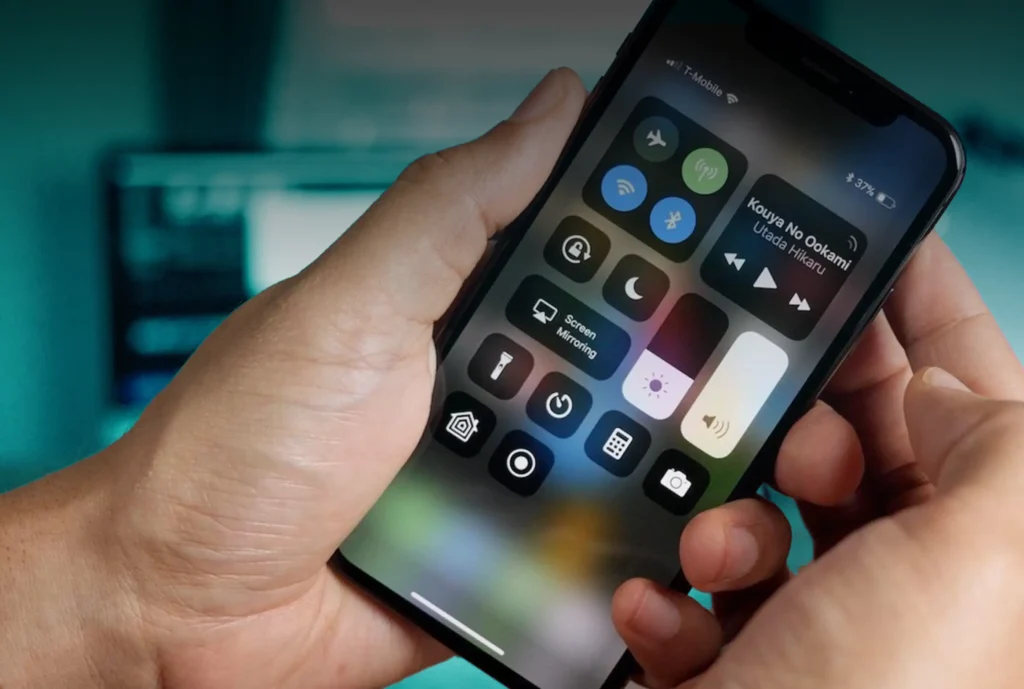
Swipe motions are important for multitasking and app switching on iPads. For example, you can swipe up from the bottom of the screen to access the Dock, and you can use four fingers to swipe left or right to move between open apps.
Developing expertise with these iOS gestures can improve the effectiveness and simplicity of use of your Apple device. You can effectively use your iPhone or iPad by being used to touch controls such as swipe gestures, tap gestures, and multi-finger activities.
Essential iOS Gestures for Navigating Your Device Effectively
Understanding the basic principles of iOS navigation will greatly enhance your experience with the device. Using your iPhone or iPad can be made faster by knowing these iOS shortcuts, which include everything from swipe motions to multitasking features.
Using swipe motions when using an iOS smartphone is important. These straightforward movements help quick and simple access to important functionality, such as the need to slide up from the bottom of the screen to open the Control Center or swipe down from the top right corner for alerts.
Understanding the basic principles of iOS control will greatly improve your experience with the device. Using your iPhone or iPad can be made faster by knowing these iOS shortcuts, which include everything from swipe motions to multitasking features.
Using swipe motions when using an iOS smartphone is important. These simple gestures help quick and simple access to important functionality, such as the need to slide up from the bottom of the screen to open the Control Center or swipe down from the top right corner for alerts.
You can use your iPhone to its full capacity and navigate like an expert by becoming comfortable with these key iOS gestures. If you’re using shortcuts, multitasking, or swiping, becoming comfortable with these motions will improve your iPhone or iPad experience overall.
Advanced iOS Gestures Every User Should Know
Advanced iOS Gestures for Effective App Interaction:
A User’s Guide having expertise with iOS touchscreen gestures can improve your iPhone or iPad usage greatly. A few advanced gestures, along with the common ones like pinching, swiping, and tapping, can improve the effectiveness and ease of use of your smartphone.
1. 3D Touch (also known as Haptic Touch): This function helps you press down hard on the screen to show more shortcuts or options. For example, a hard tap on links or app icons can display fast actions without requiring the whole app to load.
2. Gestures to Swipe:
Swipe Up from Bottom: To access the home screen on more recent iPhone models without a home button, swipe up from the bottom of the screen.
Swipe down from the Top Right: Swipe down to access the Control Center from the screen’s upper right corner.
Swipe Down from Top Left: Use the swipe down gesture from the upper left corner to bring down the notification center.
3. Customize Your iPhone’s Gestures:
Navigate to Settings > Accessibility > Touch > Assistive Touch to personalize double-tap and long-press gestures for different functions.
4. Trackpad Gestures on iPad:
You can use two-finger swipe motions on iPads that support the trackpad to do activities like navigating between documents and apps.
5. iOS Gestures Hidden:
Unknown tricks include tapping with three fingers to quickly reverse changes made to text fields or shaking your device to reverse typing.
The Evolution of iOS Gestures
The development of iOS gestures has been an interesting journey that shows Apple’s dedication to simple and easy-to-use interactions on their products. Beginning with the very first versions of the iPhone, which changed the way we engage with technology via swiping and tapping, to the most recent advancements that continue to expand the limits of touch technology.
Multi-touch gestures were first introduced by Apple with the original iPhone, which changed the game for smartphones. With never-before-seen ease, users could swipe to navigate, tap to choose, and pinch to increase. Millions of users worldwide quickly adopted these simple gestures as second nature.
Gestures for iOS devices changed as well as the device. With the introduction of 3D Touch, pressure-sensitive interactions were possible, helping users to control the force of their touch to get previews and shortcuts. The user interface on iPhones and iPads now has even more depth because of this advancement.
Apple has been improving and expanding the use of gestures with every new iOS release. iOS gestures have grown from simple swipe gestures to more complex shake-to-undo motions for text editing, allowing users to multitask and switch between apps.
Some of the most recent developments in iOS gesture control include gesture-based navigation on smartphones without a physical home button and Face ID. Face ID transformed fingerprint identity by combining facial recognition with commonplace communication.
Traditional button inputs have been replaced with gestures that provide a more immersive user experience, such as swiping up from the bottom edge or using multiple fingers to navigate between apps quickly.
Apple’s commitment to improving user experiences through cutting-edge touch technologies can be seen in the growth of iOS gestures. Expecting how Apple will keep expanding boundaries and redefining how we connect with our gadgets with organic gestures is exciting as we look to the future.
Tips and Tricks for Improving Your Productivity with Pro-level iOS Gesture Techniques
Developing proficiency with iOS gesture controls can greatly increase your output and improve your process. You can quickly do a variety of tasks and easily move through your iPhone by making great use of the touch controls.
Knowing how to use popular iOS motions like swiping, pinching, and tapping is one expert suggestion for increasing productivity. You can quickly access menus, switch between apps, and carry out tasks with the help of these easy gestures.
Customizing gestures to your preferences is another clever method to use touch controls on your iPhone. With iOS, you can customize the gestures to fit your workflow by making custom shortcuts for operations or apps.
Investigate more complex gesture strategies, such as using multi-finger taps or three-finger swipes for instructions, to increase efficiency even further. These less well-known motions can help you use your iPhone more quickly and unlock more features.
You can use the possibilities of iOS gesture shortcuts to increase productivity and get the most out of your iPhone experience by implementing these pointers and techniques into your everyday routine.
FAQS
You can use your fingers to perform movements on iOS, such as pinching, tapping, and swiping. To navigate, for instance, swipe left or right; to zoom in or out; and to choose or use items, tap.
Tapping, swiping (up, down, left, right), pinching and spreading to zoom, tapping and holding (long press), dragging and dropping, double pressing, and swiping motions within apps for activities are common iOS gestures.
On many iOS devices, you can swipe up from the bottom edge of the screen to access the Control Center. To reach Control Center on devices that are more recent and do not have a physical home button, swipe down from the top-right corner.
Conclusion
With its smooth and simple user interface, iOS gestures have completely changed the way we use mobile devices. iOS provides a variety of interactions that satisfy the needs and preferences of a wide range of users, from simple taps and swipes to advanced multi-touch gestures. Having proficiency in iOS gestures can help you increase productivity, operate your smartphone with comfort, and have a more engaging and enjoyable mobile experience.
